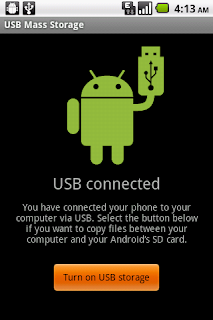So after personally typing out extensive responses to peoples' questions regarding why their USB storage isn't working, I decided to make an article addressing the very general issue.
First off, if for some reason your computer is "finding drivers" or trying to install new drivers and fails, do this:
1. Go to google, and type in your phone's name followed by "driver" and your version or Windows or "MAC" (for example, my phone is the LG G2x so I would type in "LG G2x driver Windows 7"
2. Find the most recent driver online and then download it to your computer.
3. Install onto your computer
4. Plug in your phone via USB
5. Check "Allow Mass Storage" from Settings -> USB -> Allow Mass Storage (should be exactly this for most Android phones.)
If the above method does not work, or your phone gets recognized as a different name, like Android ADB interface or ect., then:
1. Right click My Computer
2. Go to Properties
3. Select Device Manager
4. Find whatever your phone is named under (Android ADB interface is a common one)
5. Uninstall the driver
6. Reinstall your phone's latest driver
These are the two most common issues Android users have with their phones, and unknowingly enough, a very easy fix.
Related articles:
What is Android?
Top-10 App Essentials You Shouldn't be Caught Without
Android Battery Life Optimization Guide
Top 10 Free Android Game Apps